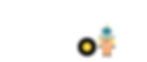
KARIN DARSA
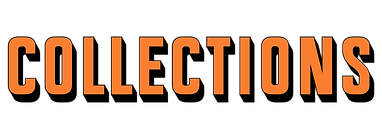
Collections app is an organizer & social app, meant to make collectors lives much easier.
It would assist users organize and categories their collections, while meeting many other collectors like them and becoming part of a collectors community that shares their interests.
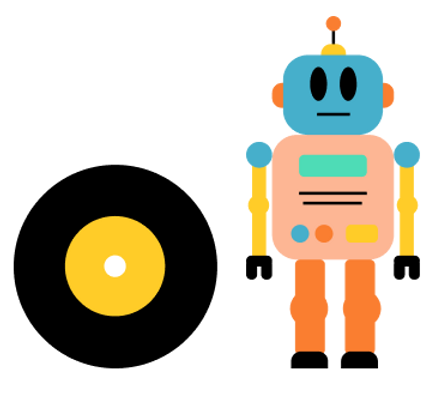
WHAT
Mobile app | Concept project
ROLE
Ux | Ui | prototyping | illustrations
WHEN
2022
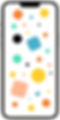
01
WHY COLLECTIONS
Many people all around the world love collecting different items.
Some of them enjoy collecting general things such as teaspoons while others are more specific and collect items in a series such as Barbie dolls from a particular year.
What they all have in common is the need to find a system that would assist them organizing and categorizing their collections, make some order in all the mess and prevent them buying items they already have.
They all would also love to find new items to add to their collections, and meet new people that share their interests.


02
THE PROBLEM(S)
Many collectors encountering a popular problem: they are trying to make their collection bigger on one hand but often "lose control" over their collection on the other hand. At some point, they get to a situation the collection is so big they are not sure anymore what items they have and what items are still missing.
The problem is even bigger when a collector has few collection.
Another issue is that collectors who collect series of items always want to know if a new item from the series is out.
One more problems many collectors have is wanting to sell an item but often can't find the right crowd to sell the item to.
Last issue is collectors love to show off their collection, but not always have who to share their pride with, they would love to know other people that share their interest.
Collection App is going to solve all their needs and problems:
The app is going to help users organize their collections in a very simple and efficient way, users will always know if a new item is out in the market, they could sell their extra items to the right audience and finally meet many people that share their interests.
03
COMPETITIVE RESEARCH
My market research focused on checking if such app exists, and if so, what are their weaknesses and strength. During my research, I found 4 competing apps:
Memento Database
Gemr
ItemTopia
My Collections
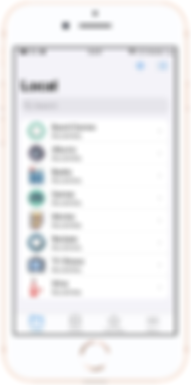
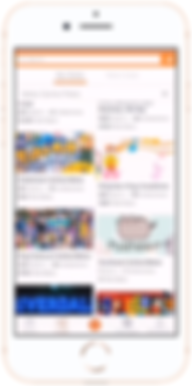
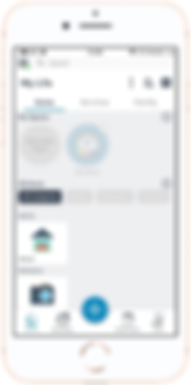
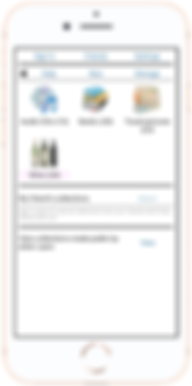
Strong Suits
• Gemr app has communities.
• Gemr app interface feels young and updated.
• Gemr app has a main button for uploads.
Weak Points
• Setup is overwhelming and unfriendly at first.
• Outdated looking interface, feels very boring, old and unttempting.
• Free accounts are limited.
• More of home organizer apps then a collectors app.
• No community.
04
USERS RESEARCH


A good app is one that knows its target audience, while trying to get better understanding of the user's needs i posted a questionnaire to collectors community groups on the social media.
89 people gave me a look into their mind, habits and behavior, here are some of the results:
55
%
Said they have to be updated
about a new item when it's out.
40
%
Said they collect items in numbered series.
82
%
Said they have few different collections.
70
%
Of them said they must have all the items in the series.
45
%
Not sure which items they already have since their collection is so big.
58
%
Said they would love to meet people that share their interests.
64
%
Of the collectors that collect items in series are under 30.
69
%
Of the collectors that collect items in general subjects are over 30.
In conclusion: an app that would assist organizing collector's items efectively, updating them of new items and helping them meet new people that share their interests, could serve their needs and make their life's much easier.
Another conclusion from the questionnaire is that there is a distinct connection between collector's age and the kind of items they are collecting and how they collect them.
05
WIREFRAME SKETCHES
The research left me with a lot of information about my potential users, their needs and their problems that weren't solved by the competitive apps.
Then i had to realize how to organize all these conclusions into a convenient friendly interface, deciding which features to include and understanding what is the main need and structure of the app.
The wireframes helped me organizing all that information into what will become a convenient, helpful product that collectors would love using.
.png)

06
THE PRODUCT
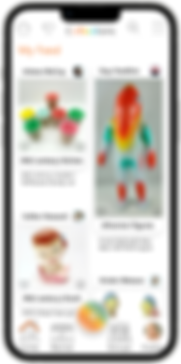
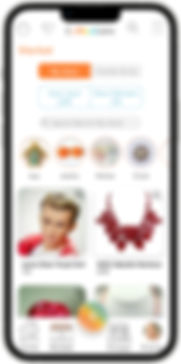
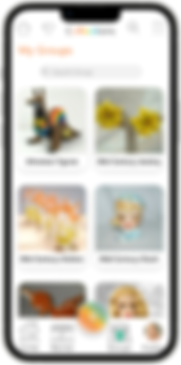

My structure and color choices for the app were intended to highlight the items, which are the heart of the app.
The selected colors has a vintage vibe that fits the subject.
I tried to keep the design clean so the items would get all the focus.
The interface is very Simple and user friendly.
FA7E30
FFCC28
4EDCB6
46AFCB
FDB694
ONBOARDING FOR A PERSONALIZED EXPERIENCE
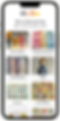

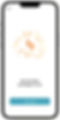
The main goal of the app is assisting collectors organize their collections while finding new items and meeting new people that share their interests.
For the app to do all that the user experience have to be personalized.
The first time a collector is entering the app and becoming a user he has to do some choosing so the app can provide the best experience.
First, the user is selecting which topics interest him: what does he collect or wish to collect.
Then the user is moved inside the first topic and choose specific groups he wants to follow.
When he finishes choosing groups in a topic he is moved to the next topic and so on.
When the user finishes the process, he is moved to the home page and can start using the app.
Users can add groups at any point while using the app.
HOME PAGE - MAIN FEED
This is the home screen, it appears right after the opening page of the app.
Here the user is getting all the latest uploads from all the groups he belongs to.
Every time someone from any of the groups the user is following is uploading a new item, it will appear on the users main feed - the home page.
Every photo mention who is the member who uploaded it, and to which group the item belongs.
The user can click on a photo and mark it as something he wants to add to his wish list or mark it as an item he already has.
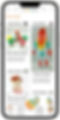
MARKET PAGES
The market page in the app is the place where users can buy new items for their collection or sell items they no longer want.
The market page is divided by 2 tabs:
• My store
• Friends stores.


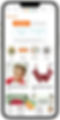
1. MY STORE TAB
In "My Store" tab, the user can see all the items he put for sale before.
He can go throw the whole page, or choose any of the teams in the upper part of the page and see only the items in the specific team.
The user can also press the magnifying glass icon on the photo and then he will see the same item that other users have put for sale, this way he can compare his item and realize if his asking price is reasonable and who are his "competitors" in selling the same item.
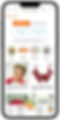
2. FRIENDS STORES TAB
In "Friends Store" tab, the user can see all the stores of his friends in one place, this way he can always be updated in the new items his friends have uploaded for sale.
When clicking a specific friend's store, the user will be moved into the store, there the user can check if he notices any new item that interests him. He can do it by going throw the whole store or looking for an item in a specific theme by clicking on one of the themes in the upper part of the page.
The experience is a bit like walking throw a flea market but only seeing things that intrests you.
When the user see an item that interests him he can click the item, move to the item page, read more about the item, ask seller questions and finally add the item to his cart.

MY GROUPS PAGE
In this section, the user can see all the groups that he is following, choose a specific group and check what's new:
• See all the new uploads from the members in the group.
• Check all the new items members have put for sale.
• See if there are any events in real life that are connected to the group's theme (markets, special sales, conventions and such...).
• Read new discussions regarding the group theme - for example be updated about a new item that is out.
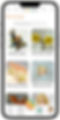
PROFILE PAGE
The profile page is divided to 4 sections:
• Series
• Displays
• Wish list
• My Store
In the "Series" & "Displays", the user can see all the items he uploaded divided to groups by themes.
In "wish list", the user can see all the items he marked before as favorites.
In "my store", the user can see all the items he uploaded to the app and put for sale.
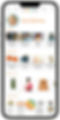
1. SERIES TAB
Series - A group of items put together by the app itself, when the user wants to add an item to the app, if the item is part of the existing series the app will alert the user, and the user could choose if he wants to add the item to the existing series or adding it to a display.
A series is a numbered group of items that are connected in a very obvious way, for example: all of Elvis Presley records, or Barbie dolls from a specific decade, it could also be a series that officially was produced as a series by the factory and then every item has a specific seriel number.
The main goal in series is making the collection very organized and clear.
The user can see which items belong in the series and try collecting all of them, in any case the user will see clearly how many items from the series he owns.
The fun part in series is that if the item that the user wants to upload to the app already exists in a series, all the information about the item would already be in the app. Then the user could choose if he wants to add some more information about his own item, it can save time for the user.
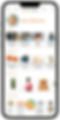
2. DISPLAYS TAB
Display - A group of item that the user choose to put together in a way that makes sense and order for him.
For example one user can choose to create a display that is called "Mid- century jewelry" while another user can choose to create a display that is called "floral jewelry".
Display option is very open, the user is welcome to organize his collection in a way that fits his needs and collection most.



ADD ITEM BUTTON
The floating action button (FAB) of the app, the button presents the primary action on the app screen.
It makes the option of uploading a new item to the app very easy and friendly.
When clicking on the button 3 different options are reveled to the user:
• Uploading item throw the item's barcode.
• Uploading an item throw the camera.
• Uploading an item throw the camera roll.


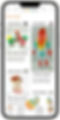
1. ADD ITEM THROW BARCODE BUTTON
Adding an item throw the barcode button is the most easy and comfortable way to add an item to the app.
If the user has a barcode on his item, it's mostly recommended to use the button.
When adding an item throw the barcode button, if the item already exists in the app all the information regarding the item will appear with no effort from the user side.
If the barcode does not exist in the app the app, will walk throw and guide the user till the item adding process will end.
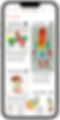
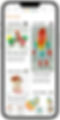
Barcode found
Barcode not found
Add item throw barcode
1. Add to Collection app Series
When adding an item throw barcode, the first option is adding the item to Collection app series.
When choosing the series option, the user have another 2 options to choose from:
• Watch the item in the series.
• Edit the item, add more information about my item.
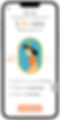

Watch item in Series
Edit item in Series
Add item throw barcode
2. Add to existind Display
When adding an item throw barcode, the second option is adding the item to an existing Display.
When choosing the existing Display option, the user have another 2 options to choose from:
• Watch the item in the existing Display.
• Edit the item, add more information about
my item.
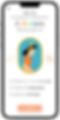

Watch item in existing Display
Edit item in existing Display
Add item throw barcode
3. Add to new Display
When adding an item throw barcode, the third option is adding the item to a new Display.
When choosing the new Display option, the user have another 4 options to choose from:
• Finish editing the new Display and watch the new Display.
• Finish editing the new Display and edit the item.
• Continue editing the new Display, adding more information about the Display, then watch the new Display.
• Continue editing the new Display, add more information about the new Display, then editing and adding more information about the item.
Finish editing the new Display, then watch new Display
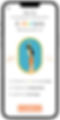

Finish editing the new Display, then edit the item in the new Display
continue editing the new Display, then watch the item in the new Display
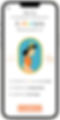
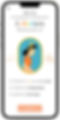
continue editing the new Display, then edit the item in the new Display
2. ADD ITEM THROW CAMERA BUTTON
Adding an item throw the camera button is the way to add an item when the user doesn't have the physical barcode for the item.
When adding an item throw the camera button, if the user know the barcode number or precise name of the item, the app will check if the item already exists in the app, if so all the information regarding the item will appear with no effort from the user side.
If the barcode does not exist/known to the user, or the user doesn't know the precise name of the item, the app will walk throw and guide the user till the item adding process will end.
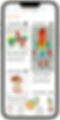
Add item throw camera
1. With barcode number or precise product name
When adding an item throw camera, it's recommended that the user will enter the barcode manually or name the item in his precise product name, if he knows them.
If the app recognize the item by manual barcode or precise product name, the entire adding item process will be the same as the adding item by barcode process.



Add item throw camera
2. Add item that the app does not recognize
When adding an item throw camera, if the app does not recognize the item (because there is no barcode or the item name is not specific enough), the process of adding an item is almost the same, but in the part of editing the item there is no information about the item from the app, so any information regarding the item would have to come from the user .


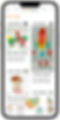
SEARCH MODE
One of the main uses of the app is looking for new items. The search option in the app is easy and comfortable.
The search icon is located in the header and appears in every page for easy access.
When entering search mode, the user can look for an item in a very short process or use the advanced search.
The search system is built in a way that would assist any user finding exactly what he is looking for.
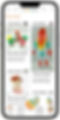
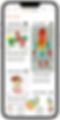
Basic search
Advanced search

